This is one of these posts where I’m reverting to my old “Radar O’Reilly” mode of having to simply figure out a way to get something done, by hook or crook. That was often the missive I was given from the business – didn’t care how I got it done, just needed it done, as long as it wouldn’t get anyone arrested. So with that in mind, I wanted to see if there was a simple way I could enable this (without getting arrested).
What made the most sense to me was to insert a web page into a PowerPoint slide and take advantage of Datazen’s public access support. Since PowerPoint doesn’t support embedding a web page out of the box, I was going to install an add-in called LiveWeb, which allows you to do just that. However, and this is important, Microsoft doesn’t recommend you do this for security reasons. Microsoft gives you a workaround for this, but let’s see if we can’t find a better way (since I’m not looking to provide advice counter to that of my employer).
My next thought was – why not check the Office Apps Store to see if we have an official add-in? If you haven’t used the Office App Store before, it’s an easy way to find apps, both free and paid, for your Office365 programs to use as add-ins. To start using them in your next presentation –
1. Go to the Insert Tab in PowerPoint. You should see the Store Add-In in the ribbon. Click it to open the App Store –

2. A pop-up will open with the apps available in the store. You can now run a search for the app you wish to use

Since I wanted to use a web viewer add-in for PowerPoint, I typed Web Viewer into the search bar and hit Enter. And what do you know? Microsoft has created an app to do exactly what I wanted to do. And it’s free!
I added the app to my slide and then entered the Datazen dashboard address I wanted to include. Since it’s configured for public access, I wasn’t prompted for my user credentials and it was added and worked.
And since it is treated like any other slide element, I was able to redo my slide accordingly. Ta da – I’m able to add proper commentary and still have a fully interactive, live dashboard!

This wasn’t too tough after all, and I didn’t mess around with my registry to get it to work. Success!
Thanks for reading, and enjoy the rest of your weekend.
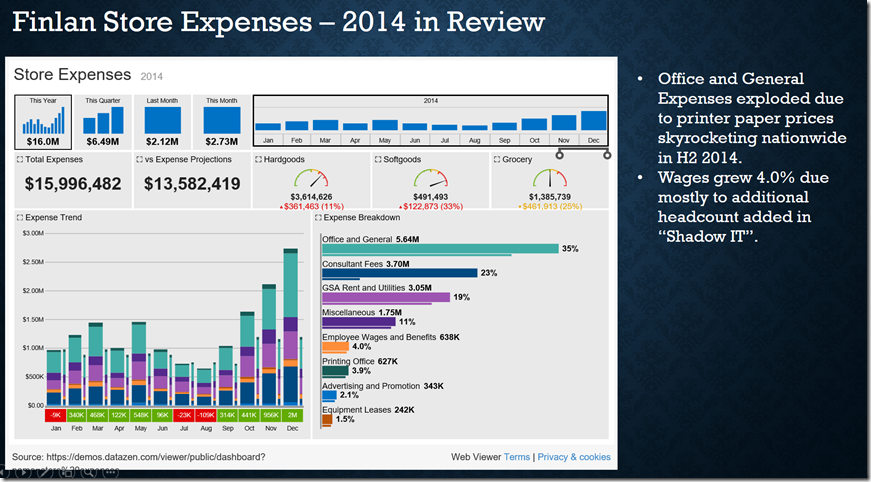


Excelent! Thank you!… Can I include a local datazen file on Powerpoint?
LikeLike
Not right now, no.
LikeLike
Cool post. Nice and simple, and legal.
Any idea if this method could be used as a cheap way to turn a computer into a “kiosk”? I don’t know PowerPoint that well, but I think all we would need is a way to make the slide full screen and require a password to exit full screen mode.
LikeLike
Hmm – interesting idea. Let me think about that one.
LikeLike
I like the idea of displaying BI all over an office, not just in cubicle screens or on phones. I think there is so much potential for displaying important information in strategic locations all over an office.
LikeLike
Why not use integrated security ?
LikeLike
Hi Bent, the web app for the PowerPoint slide won’t accept the passthrough of the credentials, so I’d need to enter my information at a login screen.
LikeLike
Hi Chris!
It’s really great idea for the demos, but I was prompted for credentials using the same url.
Do you have any idea why?
Thanks!
LikeLike
Could be something with the app that I’m unaware of – I just tried it again and had no issues on my PC.
LikeLike
It’s not the app but browser itself. Works perfectly in Chrome but asks for credentials in IE 11
LikeLike