Yay – the long awaited installable version of the Technical Preview of SQL Server Reporting Services is finally here.
Though very similar in functionality to what was first released on an Azure VM back in October, one item now officially supported that wasn’t previously is using https on your report server. With this change, you can now use the Web Viewer add-in for PowerPoint 2013/2016 to surface live Power BI Reports from your server. This is the same functionality already available for both paginated and mobile reports that I’ve walked through previously. Here’s how you can try this functionality out as well with the Technical Preview –
1. Go to the Insert Tab in PowerPoint. You should see the Store Add-In in the ribbon. Click it to open the App Store –

2. A pop-up will open with the apps available in the store. You can now run a search for the app you wish to use

Type Web Viewer into the search bar and hit Enter. You see the Web Viewer app created by Microsoft, which is what we’ll use.
From here, you’ll need to enter the address for your Power BI report (and make sure you have https configured for your server!) You need to use the “rs:embed=true” url pattern in the address, which we first introduced in SQL Server 2016. Otherwise, you will see the following error –

When I use that address, it works just as one would expect in the preview –
You can also take advantage of row-level security in your report, which will flow through to the PowerPoint slide, by either using Kerberos or EffectiveUserName for your Analysis Services data source.
One suggestion is that you don’t use self-signed certificates with this feature – I have found the web viewer control doesn’t always work well with these (as anyone who saw my attempt to demo this at PASS can attest to.)
Thanks for reading and give this a try – it’s something we’ve heard from a lot of people wanting to take advantage of!
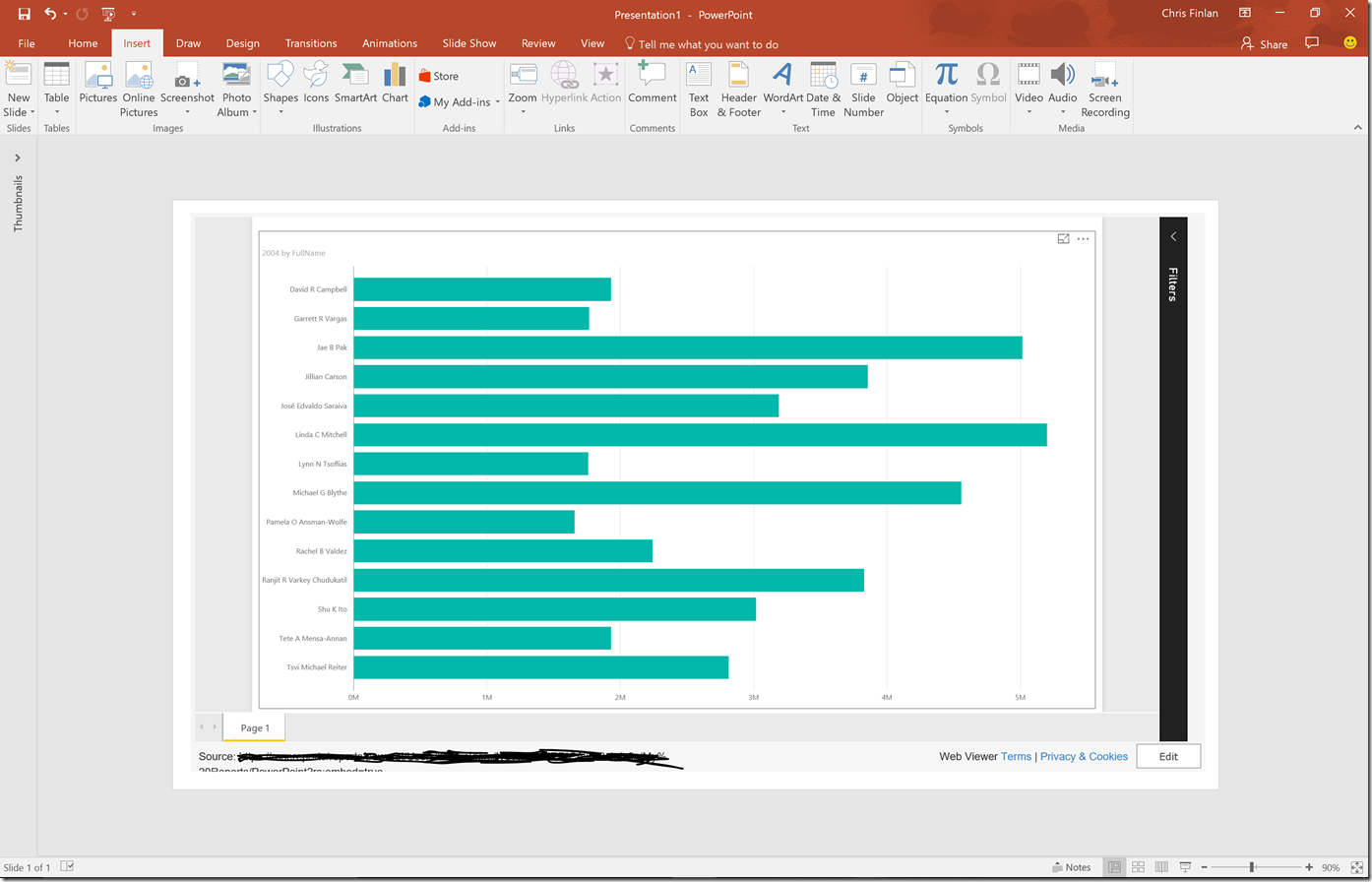

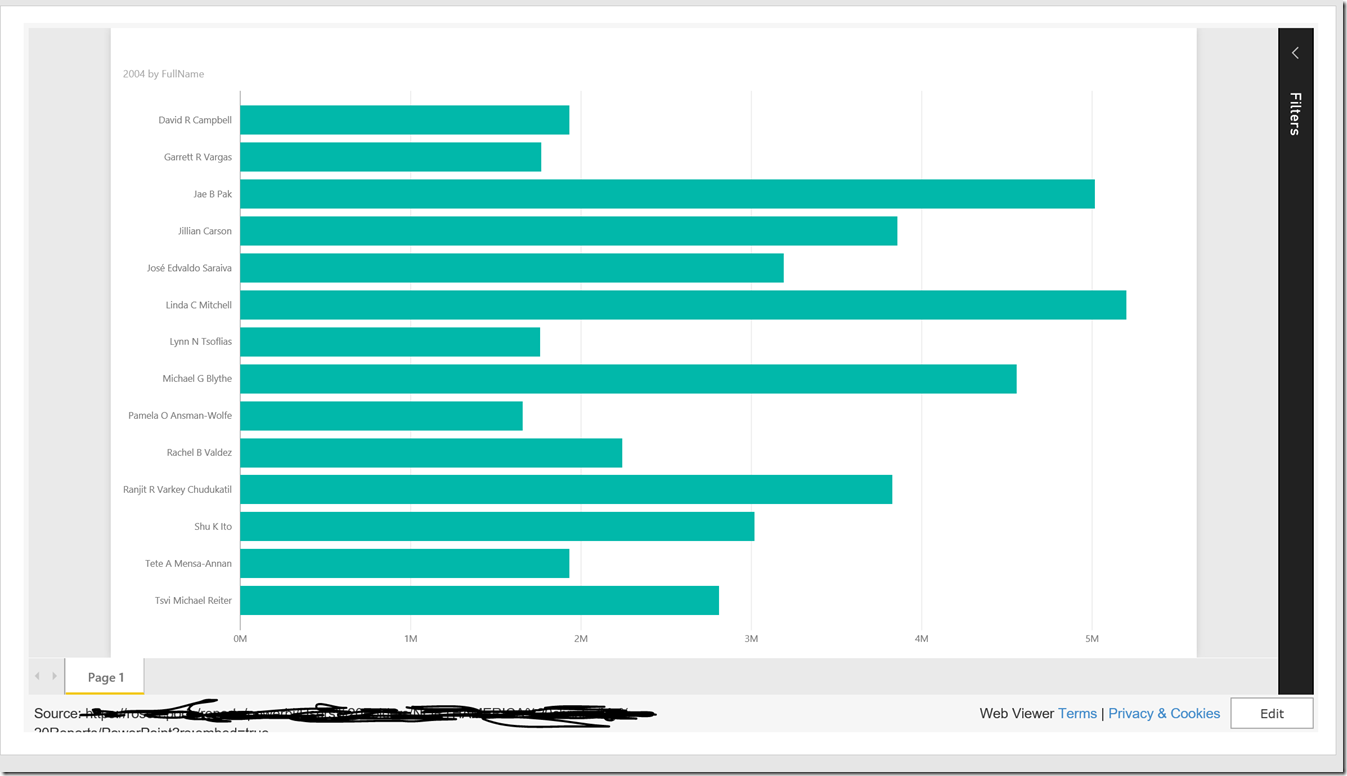
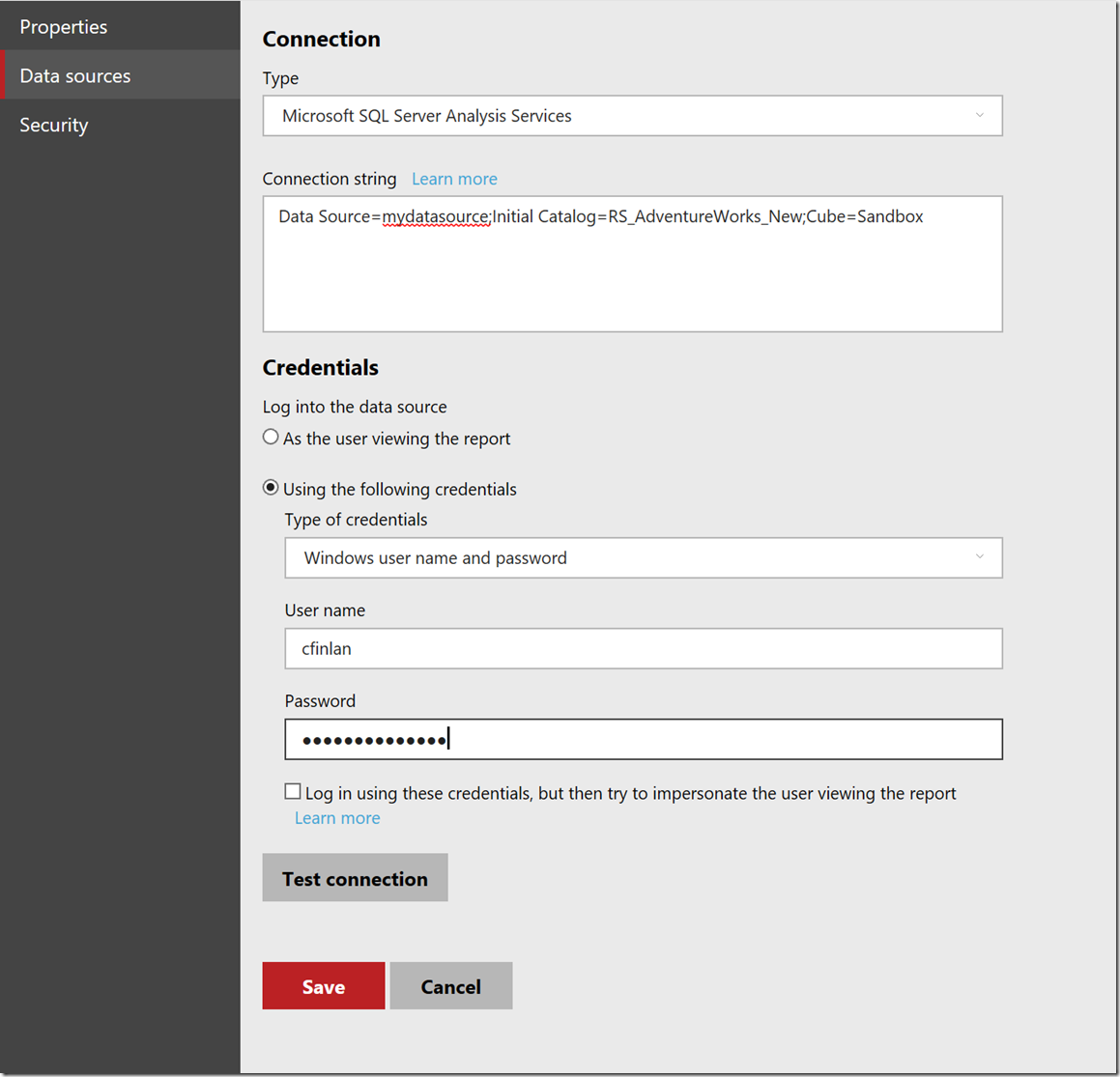

wow, that was neat, just random thoughts from an Excel users,
don’t you think maybe it is time to make SRSS a standalone product, so it can be update more frequently and most importantly can be used with existing SSAS installation, and maybe give it a catchy name
I am still trying to promote PowerBI as a new BI solution for our organization, as the cloud was a no go, now if we have SSRS as a standalone product that works with existing SSAS and SQL, it will much easier to build a case, have to upgrade everything will be a hard sell.
LikeLike